CardDAV Support
Overview
CardDAV is a protocol that allows you to access contacts remotely, much like how IMAP allows you to access your email. The contacts are stored on the server, so there is no need to sync back and forth -- the contacts on the server are what you see, and they are always up to date.
Each Viabit email account has at least one address book, called contacts-default, configured automatically.
Clients
Thunderbird users are out of luck for now.
Apple users have the Contacts application.
Most smartphones have apps that claim to be able to handle CardDAV, but none have been tested as of yet.
If you use Outlook, you will need the Outlook CalDAV Synchronizer plugin. The first step is to download the plugin from that site, and to install it by running "setup.exe". (There was a presentation about this plugin at FOSDEM 2017.)
Once you've got it installed, restart Outlook, and you should see a new toolbar or ribbon from which you can choose "Synchronization Profiles" and "General Options." Visit the "General Options" first, and check the "disable certificate validation" box.
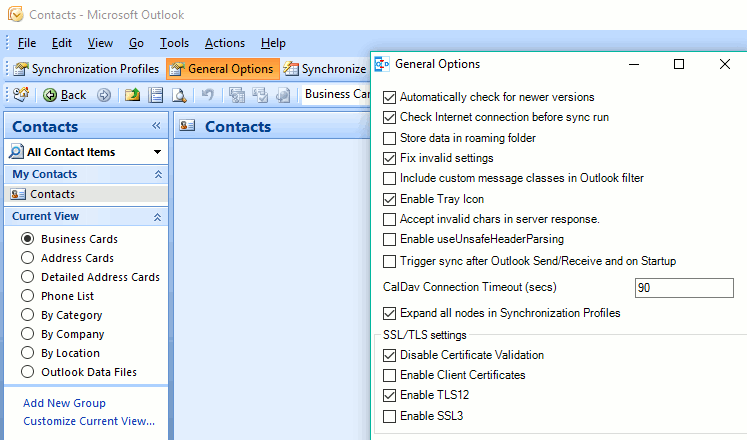
Next, hit "Synchronization Profiles", and then the green plus sign to add a new one. Choose the (default) generic CalDAV/CardDAV.
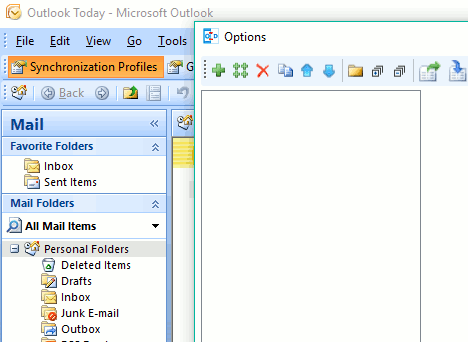
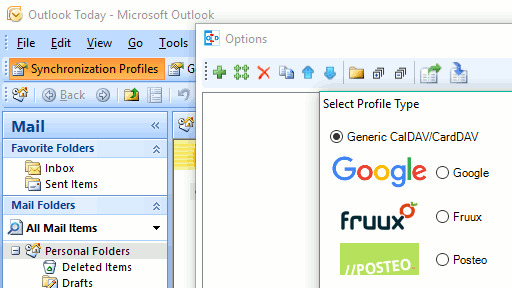
Now, enter your settings. The values for everything are listed below, on this page. The choice of "Outlook folder" is where you can find the resulting calendar. Below, it is set to the top-level "Contacts" folder, which means that the new CardDAV address book will be my main address book.
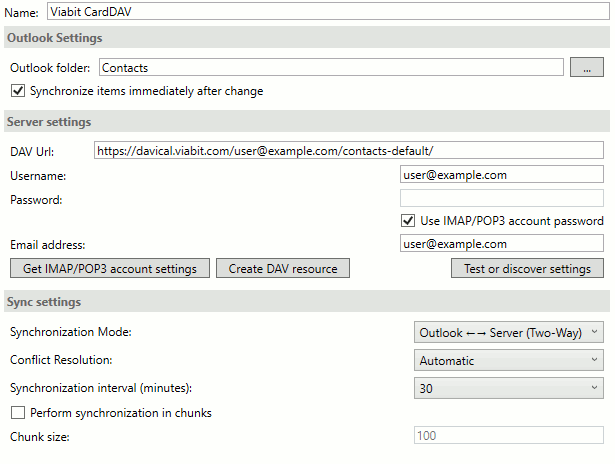
Web Access
Our Roundcube web mail supports CardDAV address books through the carddav plugin. However, no CardDAV address books are configured by default. To add your default address book, first go to the "Settings" section of Roundcube. Then, choose the "CardDAV" section from the preferences menu:
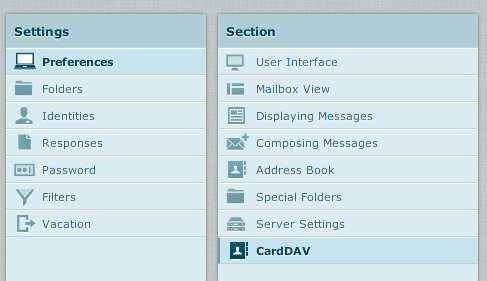
Then, enter the following settings on the right:
- Name of the addressbook: whatever you want
- Username: your email address
- Password: your email password
- URL: https://davical.viabit.com/<your-email-address>/contacts-default/
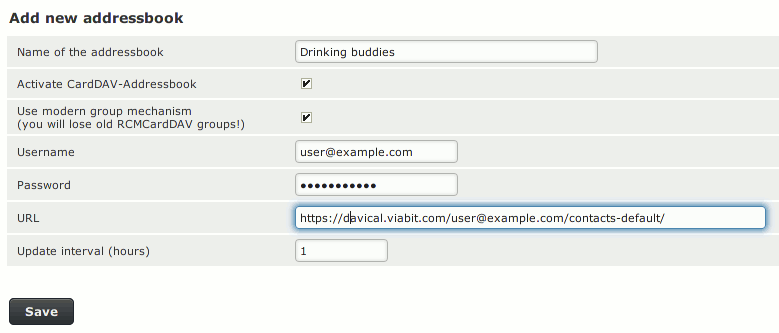
Finally, hit "Save", and the new address book should appear in the "Address Book" section of Roundcube. You can access the same contacts from your phone or another computer through the same URL.
Address Book Settings
The only settings you should need to access your address books are their URLs. They all follow the same scheme:
https://davical.viabit.com/<email_address>/<address_book_name>
So, for example, to access the default contacts for the address user@example.com, the URL would be,
https://davical.viabit.com/user@example.com/contacts-default
When you access the address book, you will be asked for a username and password. Use the same credentials as you do for your email.
Creating New Address Books
Right now the only way to do this is through the DAViCal web interface. The credentials are the same as for your email account.
